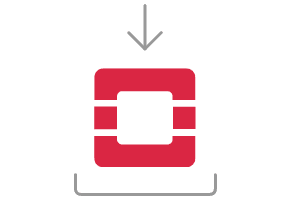This tutorial shows how to install a multi-node OpenStack cluster (based on project Sunbeam). It will deploy an OpenStack 2023.1 (Antelope) cloud.
You will need three machines, each of which has the following requirements:
- physical machine running Ubuntu 22.04 LTS
- a multi-core amd64 processor (ideally with 4+ cores)
- a minimum of 32 GiB of free memory
- 200 GiB of SSD storage available on the root disk
- a least one un-partitioned disk of at least 200 GiB in size
- two network interfaces
- primary: for access to the OpenStack control plane
- secondary: for remote access to cloud VMs
Caution: Any change in IP address of any machine will be detrimental to the deployment. Dedicated physical machines with fixed IP address allocations are therefore required.
Important: For environments constrained by a proxy server, the intended MicroStack nodes must first be configured accordingly. See section Configure for the proxy at the OS level on the Manage a proxied environment page before proceeding.
For the purpose of this tutorial, the following machine names are used:
The network associated with the primary network interface requires a range of approximately ten IP addresses that will be used for API service endpoints.
For the purposes of this tutorial, the following configuration is in place:
| Network component |
Value |
| CIDR |
172.16.1.0/24 |
| Gateway |
172.16.1.1 |
| Address range |
172.16.1.201-172.16.1.220 |
| Interface name on machine |
eno1 |
The network associated with the secondary network interface requires a range of IP addresses that will be sufficient for allocating floating IP addresses to VMs. This will, in turn, allow them to be contacted by remote hosts.
For the purposes of this tutorial, the following configuration is in place:
| Network component |
Value |
| CIDR |
172.16.2.0/24 |
| Gateway |
172.16.2.1 |
| Address range |
172.16.2.2-172.16.2.254 |
| Interface name on machine |
eno2 |
Commands in this section are performed on sunbeam01.
Note: During the deployment process you will be asked to input information in order to configure your new cloud. These questions are explained in more detail on the Interactive configuration prompts page in the reference section.
Begin by installing the openstack snap:
sudo snap install openstack --channel 2024.1/beta
Caution: It is highly recommended to use the --channel 2024.1/beta switch which includes all the latest bug fixes and updates before the next stable release coming in Q4 2024.
Sunbeam can generate a script to ensure that the machine has all of the required dependencies installed and is configured correctly for use in OpenStack - you can review this script using:
sunbeam prepare-node-script
or the script can be directly executed in this way:
sunbeam prepare-node-script | bash -x && newgrp snap_daemon
The script will ensure some software requirements are satisfied on the host. In particular, it will:
- install
openssh-server if it is not found
- configure passwordless sudo for all commands for the current user (
NOPASSWD:ALL)
Deploy the OpenStack cloud using the cluster bootstrap command:
sunbeam cluster bootstrap --role control,compute,storage
This first node will therefore be a control node, a compute node, and a storage node.
On snap channel 2024.1/beta, you will first be prompted whether or not to enable network proxy usage. If ‘Yes’, several sub-questions will be asked.
Use proxy to access external network resources? [y/n] (y):
Enter value for http_proxy: ():
Enter value for https_proxy: ():
Enter value for no_proxy: ():
Note that proxy settings can also be supplied by using a manifest (see Deployment manifest).
When prompted, enter the CIDR and the address range for the control plane networking and the full path to the un-partitioned disk. Here we use the values given earlier:
Management networks shared by hosts (CIDRs, separated by comma) (10.20.20.0/24): 172.16.1.0/24
MetalLB address allocation range (supports multiple ranges, comma separated) (10.20.20.10-10.20.20.20): 172.16.1.201-172.16.1.220
Disks to attach to MicroCeph: /dev/sdb
Caution: The address range used for the control plane must be addressable by all nodes in the deployment.
The un-partitioned disk(s) will be detected and allocated for cloud storage (Ceph).
To add second machine sunbeam02, some commands are performed on the first machine (sunbeam01) and some are performed on the new machine (sunbeam02) itself.
Run the below command on sunbeam01.
A registration token is needed before adding a new member. Run the cluster add command against the FQDN of the new node:
sunbeam cluster add sunbeam02.example.com --output sunbeam02.asc
Caution: Clustering does not support base hostnames. A node is only known by their FQDN.
Sample output (token):
YmRlODViYjYtMGFlNy00MmFjLWE4NzMtNjI0ODg4YmUzZTM0Cg==
Keep the token in a safe place. It will be used in a future step.
Run the below command on sunbeam02.
Install the openstack snap:
sudo snap install openstack --channel 2024.1/beta
Caution: It is highly recommended to use the --channel 2024.1/beta switch which includes all the latest bug fixes and updates before the next stable release coming in Q4 2024.
Run the below command on sunbeam02.
Sunbeam can generate a script to ensure that the machine has all of the required dependencies installed and is configured correctly for use in MicroStack - you can review this script using:
sunbeam prepare-node-script
or the script can be directly executed in this way:
sunbeam prepare-node-script | bash -x && newgrp snap_daemon
The script will ensure some software requirements are satisfied on the host. In particular, it will:
- install
openssh-server if it is not found
- configure passwordless sudo for all commands for the current user (
NOPASSWD:ALL)
Run the below command on sunbeam02.
Add the machine as a new cluster member by using the cluster join command. Refer to the registration token obtained earlier:
cat sunbeam02.asc | sunbeam cluster join --role control,compute,storage -
Caution: The ending dash is mandatory when passing the token in standard input
The final part of the join process will prompt for a free network interface to use for external networking. When prompted, enter the interface name for the external networking. Here we use the values given earlier:
Free network interface that will be configured for external traffic [eno1/eno2] (eno1): eno2
Any remote hosts intending to connect to VMs on this node must have connectivity with the interface selected for external traffic.
To add the third machine, we repeat the steps that were taken to add the second machine.
Run the below command on sunbeam01.
A registration token is needed before adding a new member. Run the cluster add command against the FQDN of the new node:
sunbeam cluster add sunbeam03.example.com --output sunbeam03.asc
Sample output (token):
NGI0Mzg2NzktODA5OC00ZTRmLWIyZWEtNmU2NmQ2MjgxZmU1Cg==
Run the below command on sunbeam03.
Install the openstack snap:
sudo snap install openstack --channel 2024.1/beta
Caution: It is highly recommended to use the --channel 2024.1/beta switch which includes all the latest bug fixes and updates before the next stable release coming in Q4 2024.
Run the below command on sunbeam03.
sunbeam prepare-node-script | bash -x && newgrp snap_daemon
Run the below command on sunbeam03.
Join the machine to the cluster by using the cluster join command. Refer to the registration token obtained earlier:
sunbeam cluster join --role control,compute,storage NGI0Mzg2NzktODA5OC00ZTRmLWIyZWEtNmU2NmQ2MjgxZmU1Cg==
The final part of the join process will prompt for a free network interface to use for external networking. When prompted, enter the interface name for the external networking. Here we use the values given earlier:
Free network interface that will be configured for external traffic [eno1/eno2] (eno1): eno2
Any remote hosts intending to connect to VMs on this node must have connectivity with the interface selected for external traffic.
Run the below command on either of the three nodes.
Finally the control plane of the cloud must be resized to make use of the second and third nodes, providing resilience and expanded capacity:
sunbeam cluster resize
Now configure the deployed cloud using the configure command on the bootstrap node:
sunbeam configure --openrc demo-openrc
The --openrc option specifies a regular user (non-admin) cloud init file (demo-openrc here).
A series of questions will now be asked. Below is a sample output of an entire interactive session. The values in square brackets, when present, provide acceptable values. A value in parentheses is the default value. Here we use the values given earlier:
The first question relates to local or remote VM access. For a multi-node cloud such as this one, remote access is a necessity.
Local or remote access to VMs [local/remote] (local): remote
CIDR of network to use for external networking (10.20.20.0/24): 172.16.2.0/24
IP address of default gateway for external network (10.20.20.1): 172.16.2.1
Populate OpenStack cloud with demo user, default images, flavors etc [y/n] (y):
Username to use for access to OpenStack (demo):
Password to use for access to OpenStack (mt********):
Network range to use for project network (192.168.122.0/24):
Enable ping and SSH access to instances? [y/n] (y):
Start of IP allocation range for external network (10.20.20.2): 172.16.2.2
End of IP allocation range for external network (10.20.20.254): 172.16.2.254
Network type for access to external network [flat/vlan] (flat):
Writing openrc to demo-openrc ... done
Free network interface that will be configured for external traffic [eno1/eno2] (eno1): eno2
Any remote hosts intending to connect to VMs on this node must have connectivity with the interface selected for external traffic (last question above).
These questions are explained in more detail on the Interactive configuration prompts page in the reference section.
Run the below command on either of the three nodes.
Verify the cloud by launching a VM called ‘test’ based on the ‘ubuntu’ image (Ubuntu 22.04 LTS). The launch command is used:
sunbeam launch ubuntu --name test
Sample output:
Launching an OpenStack instance ...
Access instance with `ssh -i /home/ubuntu/.config/openstack/sunbeam [email protected]`
Caution: Since “remote” access to VMs has been configured, you won’t be able to SSH into them from any of the nodes in the cluster. Copy the private key given in the above output from the launching node to an external machine with an access to the 172.16.2.0/24 network. Note that the VM will not be ready instantaneously; waiting time is mostly determined by the cloud’s available resources.
Now that OpenStack is set up, be sure to check out the following howto guides: